Biosciences
CSC provides comprehensive scientific computing, data management, and analysis services tailored for life science researchers. Our services support the analysis and storage of large-scale bioscience data. Additionally, we offer training and expert support to set up researchers for success.
We offer a wide selection of bioinformatics programs and databases in our HPC environment. Most of these are free for academic use with a CSC user account that you can easily get using your university/institute account (Haka/Virtu). For the user-friendly high-throughput data analysis software Chipster, you can use your Haka/Virtu account directly as well.
- Pre-installed bioscience software on CSC supercomputers (Docs CSC)
- Puhti web interface offers an easy way to run these tools
- Chipster tool listing (Chipster website)
In addition:
- ELIXIR provides services such as data resources, databases, software tools and a Research Data Management toolkit for researchers to more easily find, analyze and share data
- In case you work with sensitive data, take a look at our Sensitive Data services
User support and advice
CSC’s specialists are happy to help you!
- The best way to reach us is by contacting CSC Service Desk
- You can also meet and discuss with us in our weekly research user support sessions
- You may also contact the Chipster team directly
Courses and events
Courses and events covering many areas of bioinformatics are organized regularly. For upcoming courses, see our training calendar. For e-learning materials, check our course offering in the e-Lena platform.
- Upcoming courses in CSC’s training calendar
- E-learning material in our e-Lena platform
- Bioinformatics courses in the ELIXIR training portal TeSS
- EMBL training courses
- GOBLET training portal
Self-learning materials
- We have a learning material bank and lots of tutorials on various topics, including bioinformatics, in our user guide Docs CSC
- See also the Chipster course material listing and Chipster YouTube channel
Mailing list and Bioinfo newsletter
Join our mailing list and receive updates on services, upcoming courses and events through our Bioinfo newsletter.
Networks
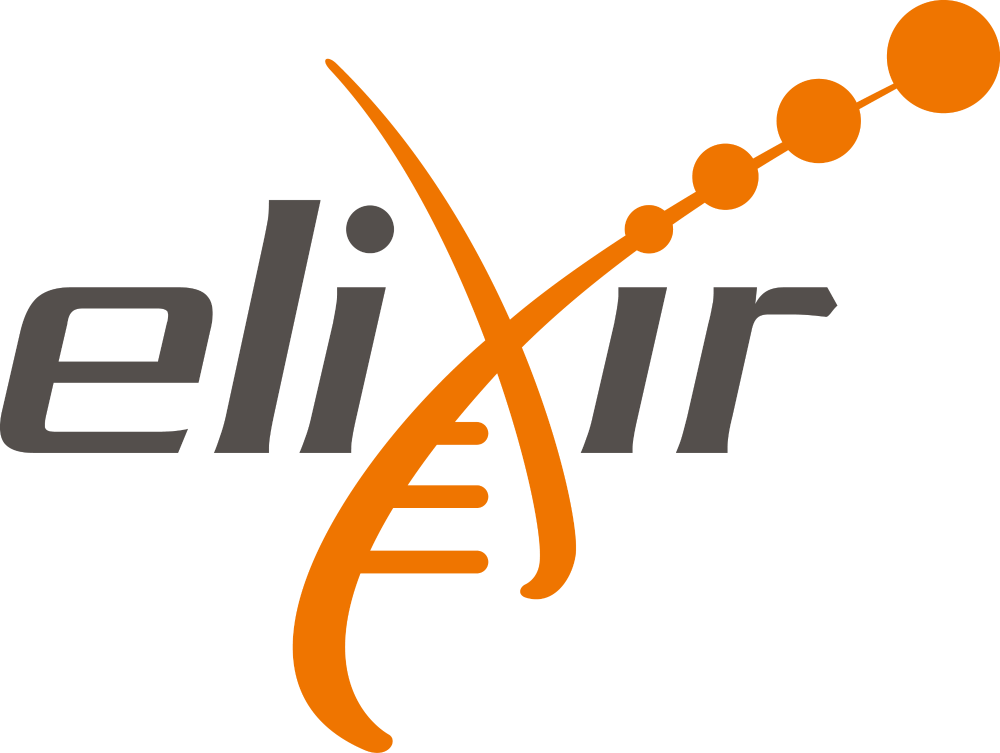
ELIXIR an intergovernmental organization that brings together life science resources from across Europe. Through the international ELIXIR network, you can collaborate and find, analyze and share data, exchange expertise, and implement best practices. ELIXIR Communities bring together experts from multiple life science domains.

The ELIXIR Node in Finland is hosted at CSC. It provides cloud and data management resources and training for life sciences, with integrated computational access to very large biological data resources.
- Services offered by ELIXIR
- Services offered by ELIXIR Finland
- TeSS: a registry of events, training courses and training materials
- ELIXIR Research Data Management Kit (RDMKit)
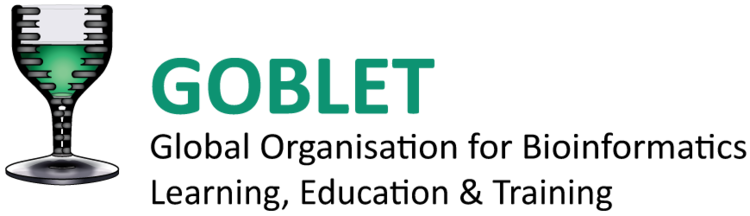
CSC is a member of GOBLET, the Global Organization for Bioinformatics Learning, Education and Training. GOBLET brings together trainers around the world to share best practices, materials, etc.
Read more about the services
Chipster
Analysis Software
User-friendly analysis software for next generation sequencing data.
SD Desktop
Sensitive Data Desktop
Service for analysis of sensitive research data in a secure cloud computing environment
Allas
Data storage service for research projects
Use Allas service for storing and sharing all types of data during your research project
Puhti
Supercomputer
A supercomputer for a wide range of use cases from data analysis to medium scale computation