Sensitive data: Secondary use of health and social data (register data)
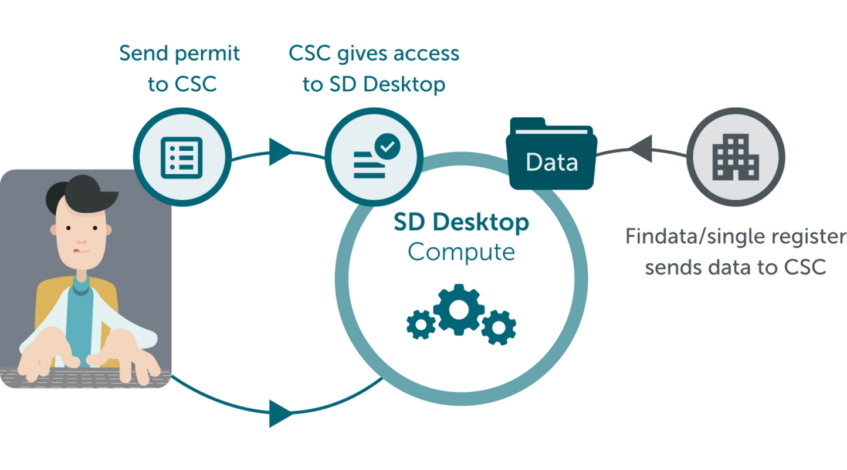
In this research project, we want to access and analyze register data. We work in Finnish academic organizations.
We want to analyze register data and also need specific software/scripts for the analysis. At the end of the research, we will retrieve non-sensitive results from the secure environment. At the same time, the data needs to be accessible for a short time frame (in case we need to perform additional analysis as required during the manuscript submission).
CSC offers services for managing data in all phases of the research project. As in this case, we are working under the Act on the Secondary Use of Health and Social Data, we can use:
- MyCSC portal for creating an account.
- SD Desktop for secondary use for accessing and analysing the data.
Note: A restricted version of SD Desktop is provided for secondary use of health and social data. In this case, the virtual Desktop is entirely isolated from the internet and other Sensitive Data services: you can only access the data/files you have requested from Findata during the permit application. You can not directly import any file in the secure environment.
Test regular SD Desktop
You can create a test project and test regular SD Desktop independently to make sure that SD Desktop is suitable for your needs. If you need software that is not available on the SD Desktop by default, please contact Service Desk (Subject: Sensitive Data, Secondary use) well in advance – even before applying for a data permit.
SD Desktop service description Test regular SD Desktop (Docs) Default software in a rescricted version of SD Desktop (Docs) CSC Service DeskApply for data permit
Accessing secondary use health and social data requires a data permit from the Findata authority or a single register (for example, wellbeing services county).
Findata’s website Applying single register permitCreate CSC project
If you were granted a permit to access the data in SD Desktop service, create a CSC account (if you don’t already have one) and a new CSC project. Choose Findata as the project category.
Access to SD Desktop with a single register permit Instructions in Finnish (PDF) Access to SD Desktop with a Findata permit Instructions in Finnish (PDF)Ask CSC to activate SD Desktop
Contact CSC after you have created the CSC project. In the email, send a copy of your data permit and your CSC project number. CSC will add your research group members to your project and activate SD Desktop for all project members. Please note that all the project members need to be mentioned on the data permit so that they can be added to your project.
Ask CSC to activate SD Desktop (Docs)(Single register permit only) Apply access to data in SD Apply
If you have a data permit from a single register, you have to apply access to the dataset in SD Apply service. This is a technical security step and does not affect the permission granted in the data permit. Inform CSC when the data controller has approved your request.
Apply access to data in SD Apply (Docs)Create a virtual desktop
Login to SD Desktop and create a virtual desktop that will be accessible to all project members whenever they use the service. Contact CSC for instructions how to customize the environment by importing additional software you need for your analysis to SD Desktop.
Login to SD Desktop Create virtual desktop (Docs)Access files in SD Desktop
Once your virtual desktop is set up, you have access to files via Data Gateway application. Data Gateway will automatically decrypt the files, making them available for analysis. When not in use, the desktop can be paused to optimize resources.
Access files in SD Desktop (Docs) Work with your virtual desktop (Docs)Export results from virtual desktop
Data export is restricted due to security reasons: only CSC can export non-sensitive results from the virtual desktop when processing secondary use data. Please contact CSC when you want to export results from your secure environment.
Export data from desktop (Docs)Close your project
The default lifetime of a CSC project is one year. You can extend the project as long as your data permit is valid, or close the project in the MyCSC portal. Once the project is expired or closed, all data, including files, virtual desktops, and volumes stored in SD Desktop, will be permanently deleted 90 days after project closure or expiration.
Closing your project and data retention (Docs)Images: CSC, Google Fonts